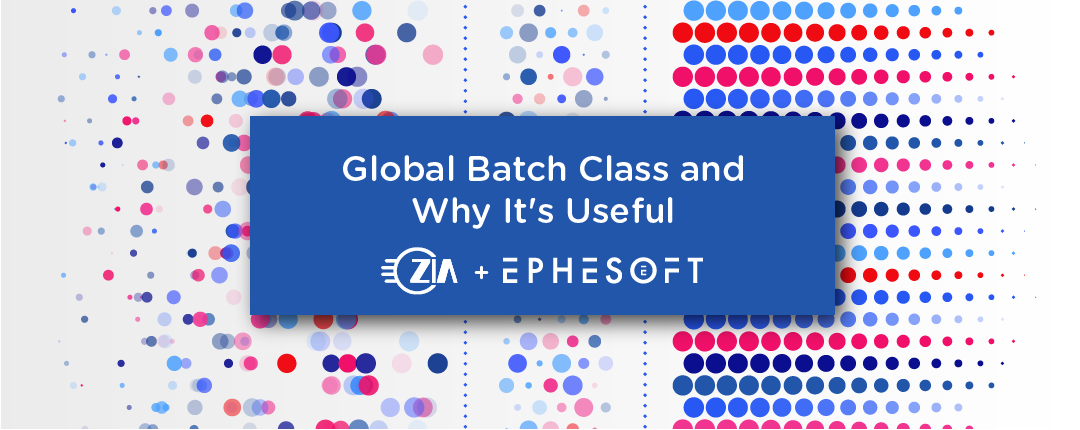The Global Batch Class is meant to be a collection of Document Types that are used by multiple other Batch Classes. The Global Batch Class is one of the four out-of-the-box Batch Classes that come standard with every install. It will always have the Batch Class ID of BC0. Document Types added to the Global Batch Class are universally accessible in other Batch Classes, new or existing. The Global Batch Class is only editable by an Ephesoft Super Admin, but Document Types in it are able to be added to other Batch Classes by any user with permissions to create/edit Batch Classes. This Batch Class appears to Super Admins as a regular Batch Class, but regardless of Access Status, users may not upload Batch Instances to this Batch Class.
I can think of several use cases for Global Document Types that align with two categories. The first category is repeated Document Types. Good examples of these are fixed form documents, such as W-2s, where many Batch Classes might have a version of this document type. Storing it as a Global Document Type ensures that any tweaks or additions are populated in all locations.
The second category is limiting who can make changes and where changes can be made. The Global Batch Class is by default the most restrictive Batch Class since only Ephesoft Super Admins can access it, but still allows individuals with less access to utilize the functions of it. As an extension of this, it also makes it harder to accidentally change something since adjustments can only be made in a Global Document Type in the Global Batch Class.
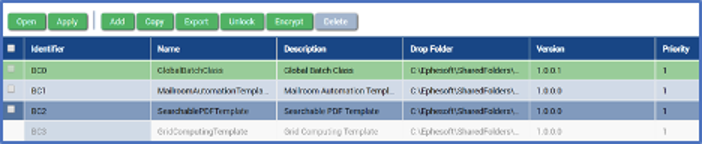
Image 1 – The four automatically created Batch Classes.
For current Ephesoft users, transitioning to the Global Batch Class is easy. Ephesoft Super Admins can simply export from existing Batch Classes any Document Types that they want to be Global Document types (don’t delete them yet!). Open the Global Batch Class, and drag and drop them into the “Import New Document Type” area shown below. Once this is done, check the “Global” box at the far right of the corresponding Document type to allow access to other Batch classes. At this point, you can delete any similar or same Document Types in other Batch classes, and add a “new” Batch class. Rather than selecting “create new,” use the pop-out menu to select the relevant Global Document Type.
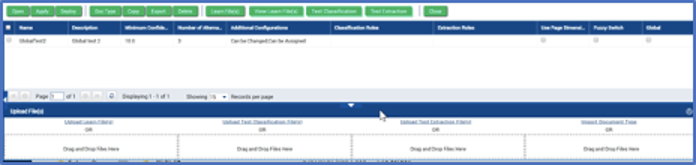
Image 2 – Pointing to the area to drag and drop.
If you are unsure if you want to utilize the Global Batch Class, you can always export the document type from a regular Batch Class and import it into the Global Batch Class at a later time. Or if you ever find yourself needing specific changes for a single Batch Class, you can import the Global Document Type, copy it as a local Document Type, and make the changes locally.
Importing and Exporting Batch Classes Containing a Global Document Type
For many who use or are considering Ephesoft, a concern at this point might be, “How does moving the Document Types and Batch Classes between environments work?” and it’s easy. For moving Batch Classes, export the Batch Class as usual and import in the UI. As you can see in the below screenshot, there is a section labeled “How to Handle Global Document Types” with two options “Import as Local Document Type” and “Link to Global Batch Class.”
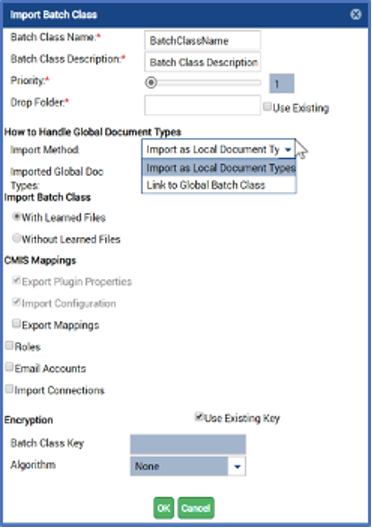
Image 3
Selecting the “Import as Local Document Types” will keep all the Document Type information in the Batch Class as a local Document Type, which will cause it to function as a typical Batch Class specific Document Type. Selecting “Link to Global Batch Class” will allow users to select from the second drop down menu, as seen in image 4, that determines how to manage Global Document Types.
“Create in Global” will recreate that Document Type in the Global Batch Class if the Document Type name does not already exist. If it does exist and the rules are the same, it will essentially do nothing. If the name exists and the rules are different, an error is shown (Image 4.) This will stop the import from occurring so any fixes can be made. There are a few options on how to deal with this. If the changes in the new Batch Class are the most recent version of the Document Type, you can export and import the Document Type into the Global Batch Class without problem. If the two Document Types are different, but it is unclear which the most updated version is—or if they have fallen out of sync with one another—one of the Document Types can be renamed so there’s not a naming conflict upon import. Then, the two Document Types can be analyzed and brought back into sync after import.
As an aside, it is important to have consistent naming across departments that will use Ephesoft so that you don’t have two Document Types for W2 and FormW-2 that need the same rules but would require double the administrative overhead to maintain.
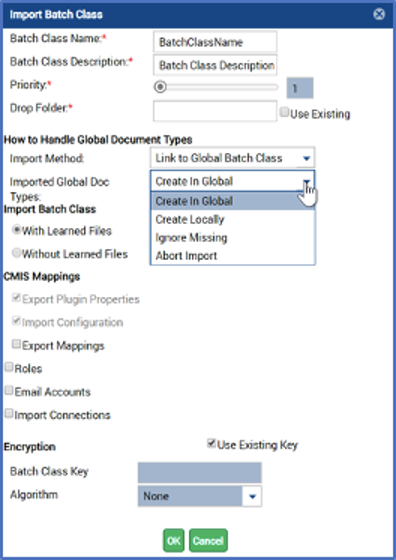
Image 4
“Create Locally” will do the same thing as selecting “Import as Local Document Type” in the first menu, in that it will create the Document Types as local Document Types to the Batch Class.
“Ignore Missing” will skip any of the Global Document Types in the Batch Class and stop them from being imported. They will have to be added to the Global Batch Class and the Batch Class again if they are needed, but the Batch Class will still be imported into Ephesoft.
“Abort Import” will stop the whole Batch Class from being imported should there be any problem (naming conflict, missing Global Document Type, etc.) and show an error (Image 5.)

Image 5

Image 6
The Global Batch Class can be a useful feature when using the same Document Types in multiple Batch Classes. There are some decisions that should be made before using the Global Batch Class.
- Are you wanting to use that just for the development and will import to the local Batch Class in the production environment?
- Do you want to manage the Global Batch Class in all the environments?
Staying consistent with your strategy will result in expected results and a repeatable deployment strategy.